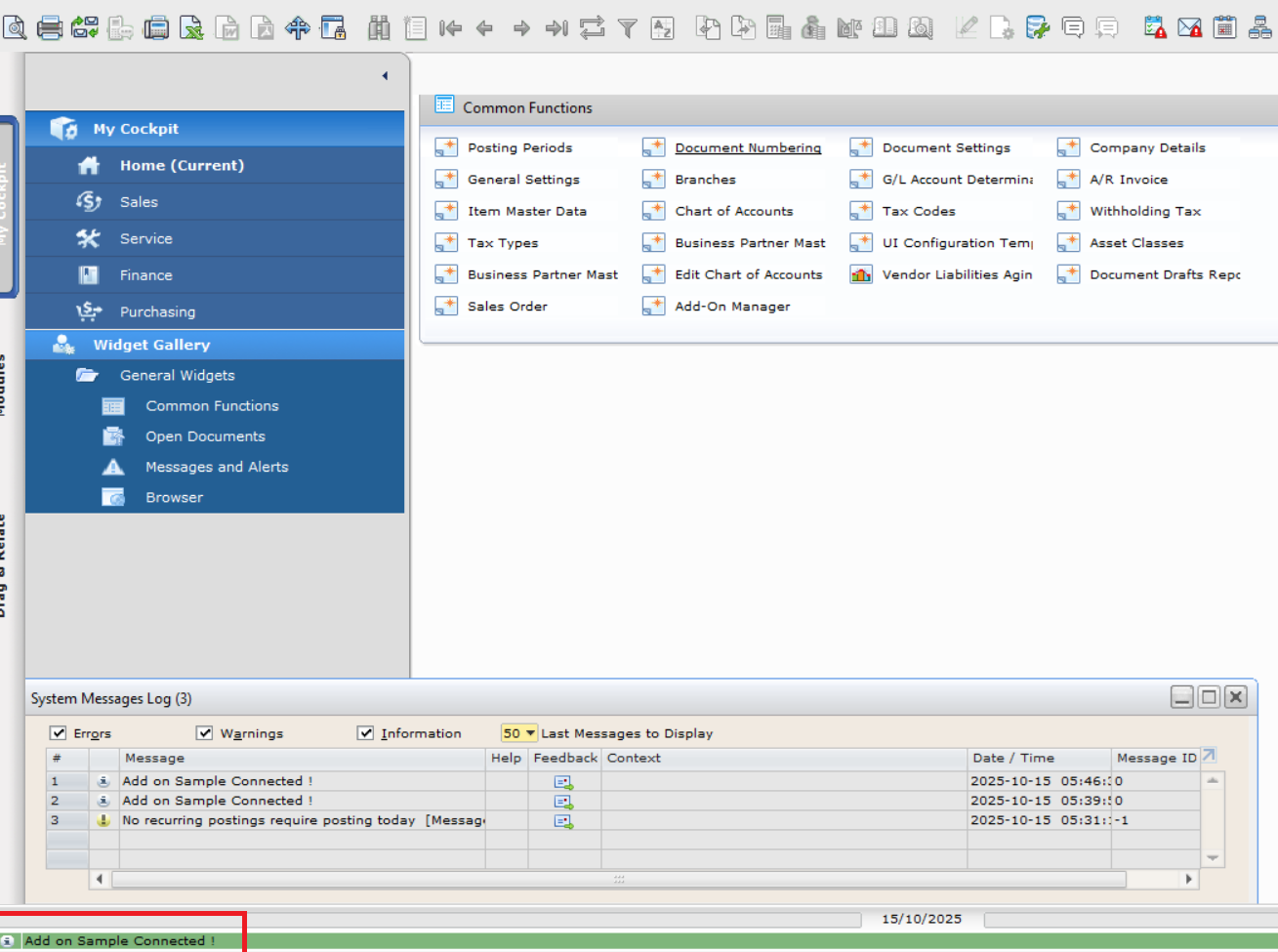Addon Development : Session 1
In this session, we will Learn how to create Simple basic Add-on for SAP Business one using C# Language.
What is Add on? To expand SAP Business One functionality by adding custom features to the base product, developed by experts in their field, and are then tested to work with the application, are called add-ons. This allows us to bring a comprehensive solution to meet all of your business requirements.
SAP Business One SDK is a toolkit which contains programming interfaces, utilities and documentation which allow programmers to add custom features in the ERP or interface with external applications. To create Add-on, we require to add 2 interfaces.
- UI API: To connect with SAP business one User interface (Using Connection String)
- DI API: To connect with SAP business one Company Database interface
STEP 1: First of all, open Visual Studio. As you can see, I have installed Latest Version visual studio 2022, we will get this first screen.
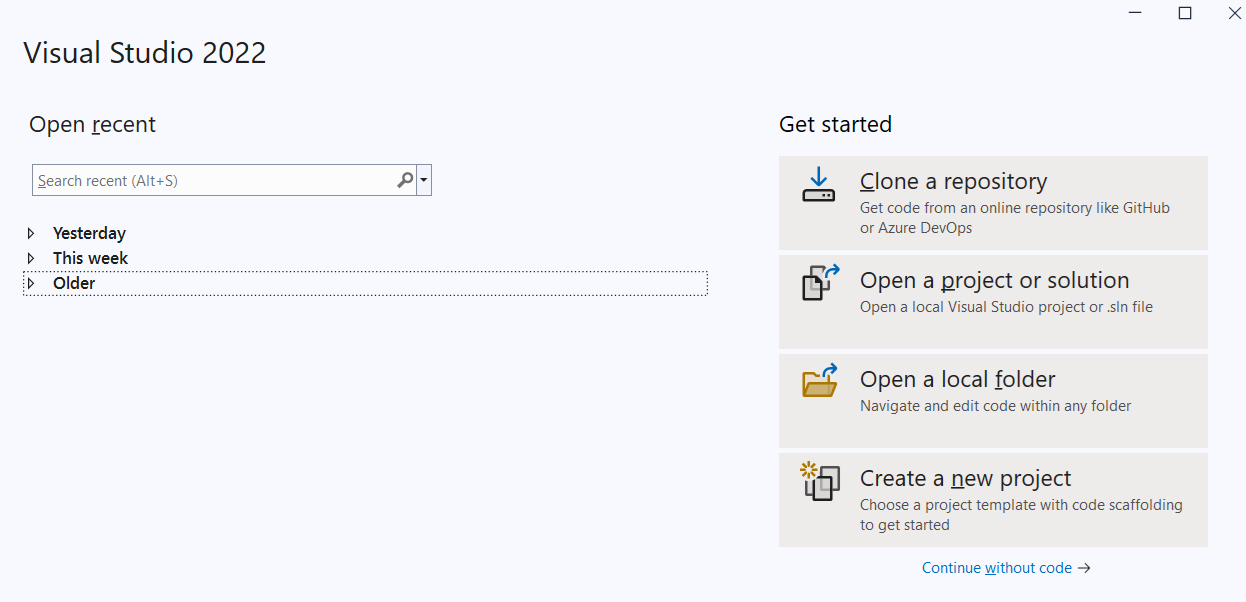
STEP 2: Click on Create a new project button, It will Open, Create a new Project window as bellow.
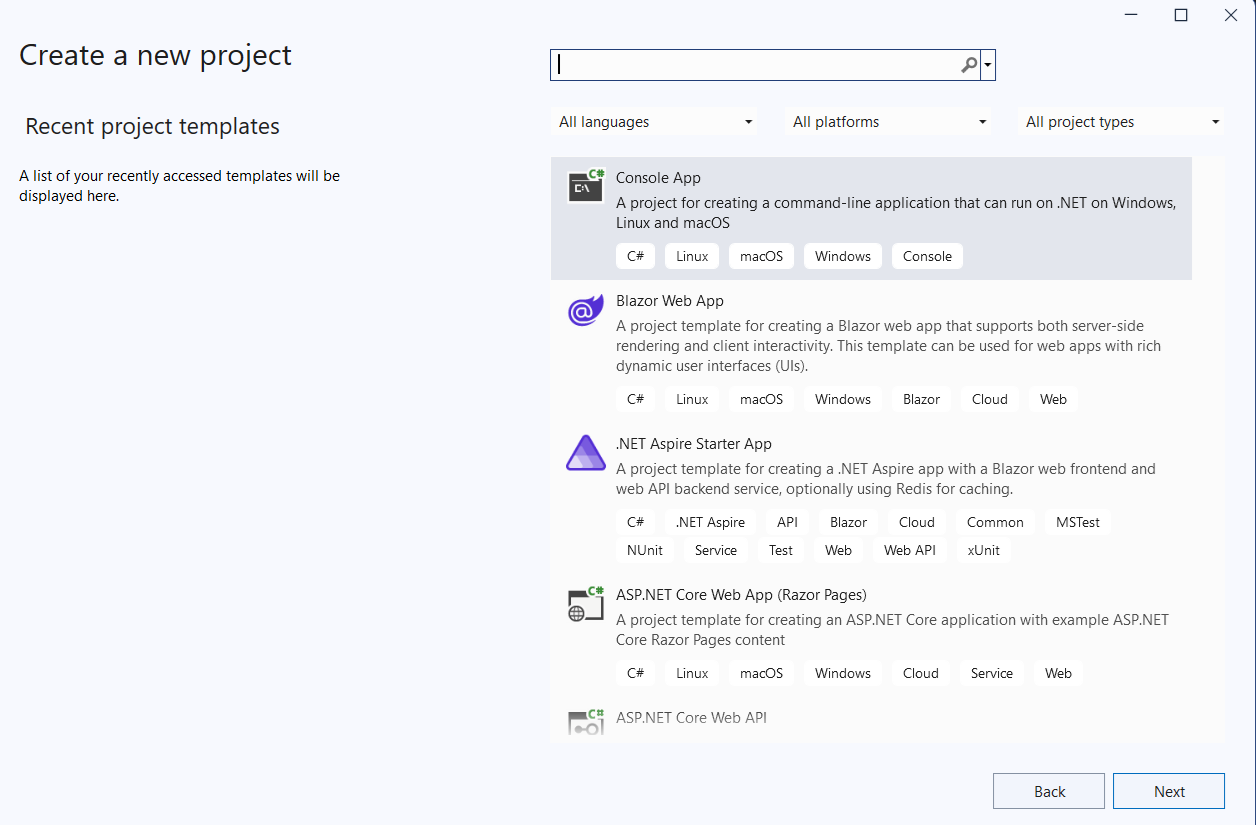
STEP 3:
We are creating Windows form App (.Net Framework) using C#, you can also search in Search Box.
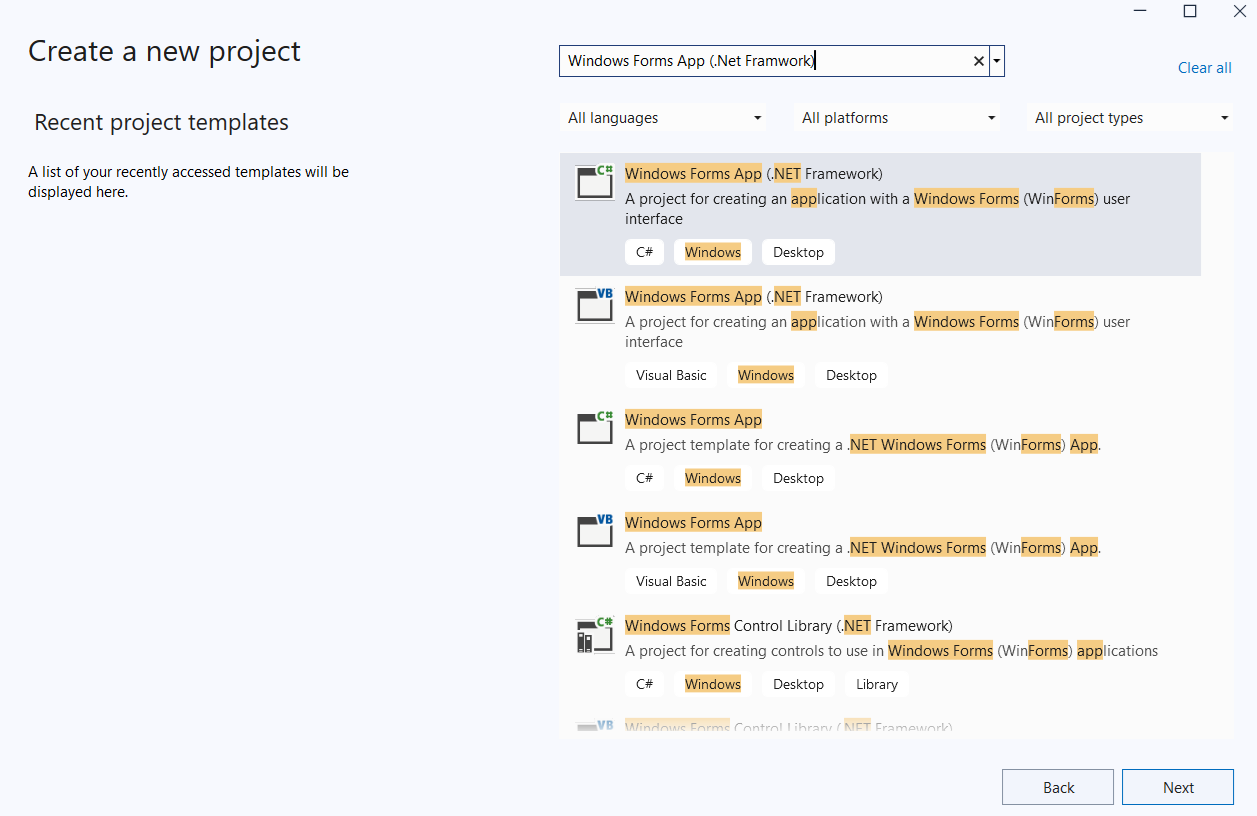
Select Windows Form App (.Net Framework) and click Next Button. It will open Configure your new Project screen as bellow.

STEP 4:
Set Project Name as "SAPB1TestAddon" and select location where you want to save this project.
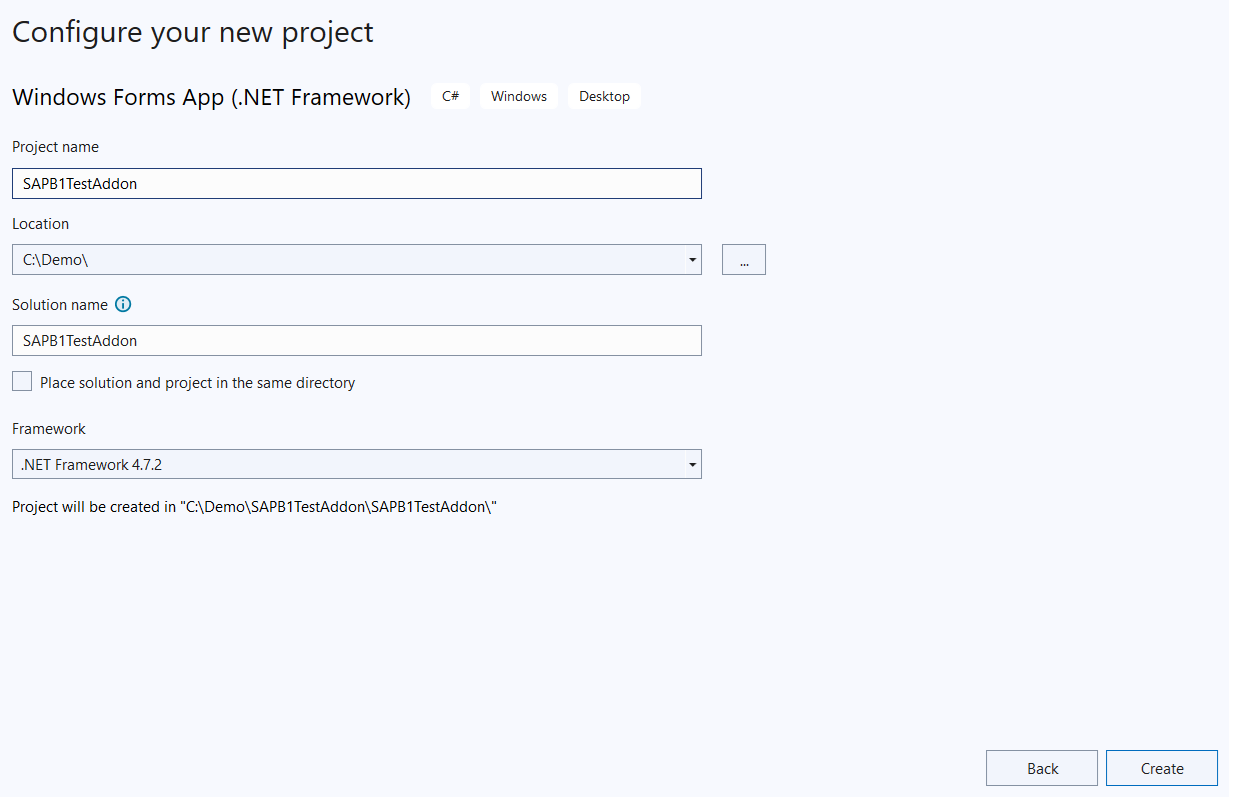
It will open project with bellow screen, we still have done nothing, just created a project
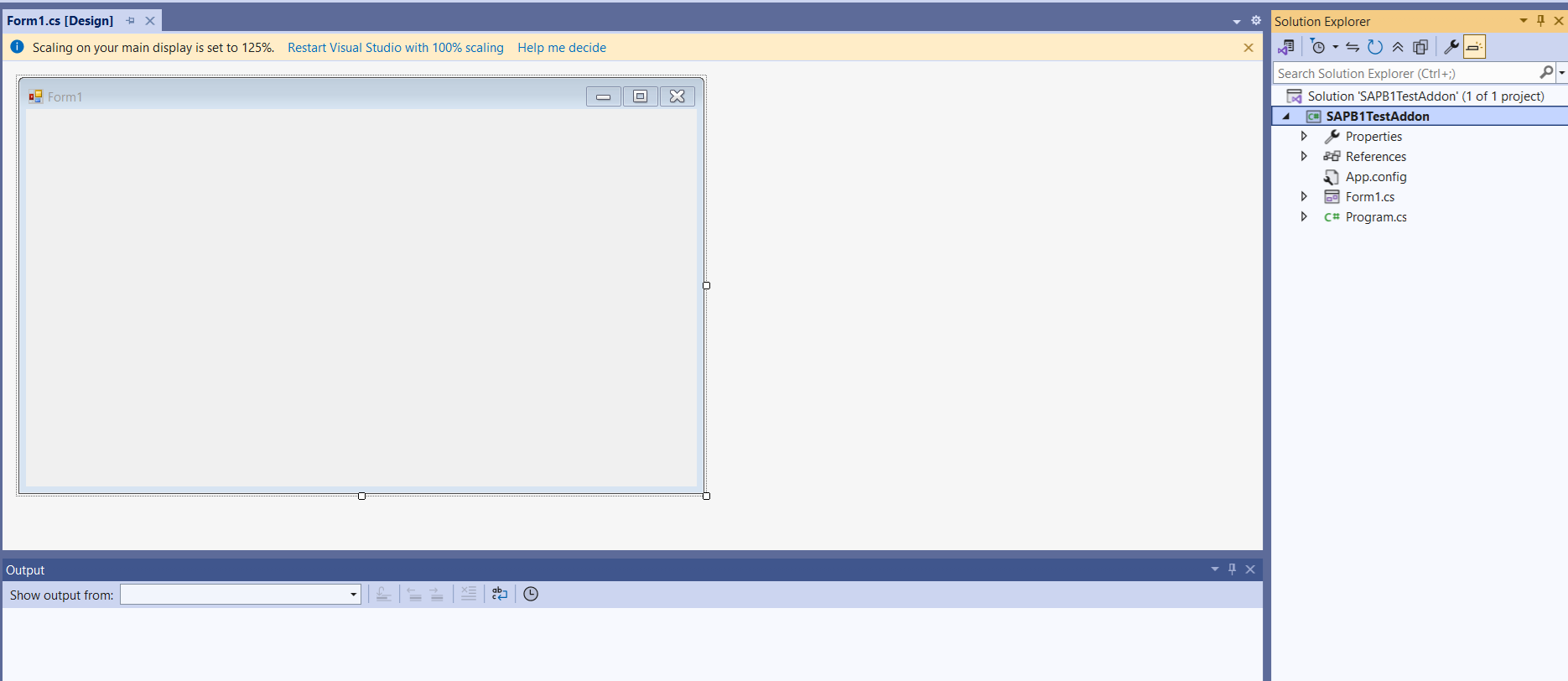
STEP 5:
Now, As we are creating SAP Add-ons, We will have to add 2 references.
- UI API: To connect with SAP business one User interface (Using Connection String)
- DI API: To connect with SAP business one Company Database interface
RightClick on "References" and click on "Add Reference...".
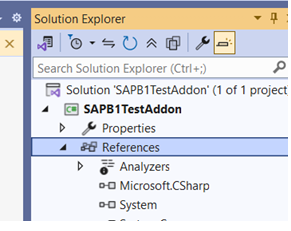
It will open "Reference Manager" Window.
In "Reference Manager" window, Click on "COM" tab and search "SAP" in search box. you will get list of SAP related library files. Select "SAP Business One DI API Version 10.0" and "SAP Business One UI API Version 10.0". Then click "OK" button.
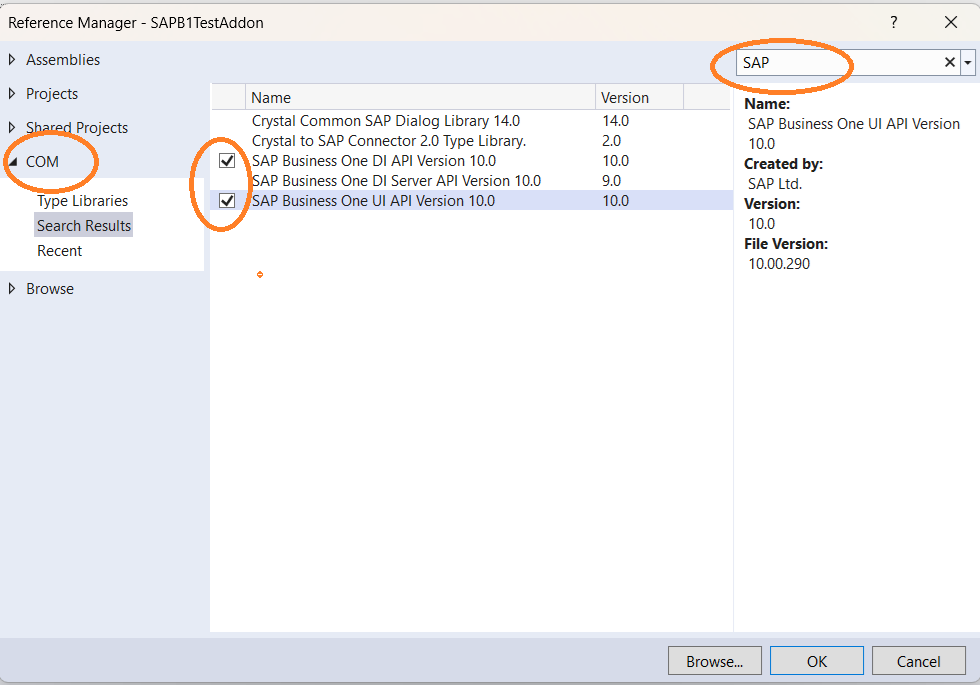
Now after adding UI API and DI API references, it will look like bellow.
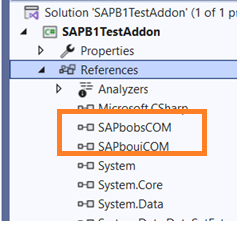
STEP 6:
Now we will add "Connection String" in Command line argument for Database connection. RightClick on "SAPB1TestAddon" and open properties window. It will open "Properties Window". Now to do "Debug" tab. add "0030002C0030002C00530041005000420044005F00440061007400650076002C0050004C006F006D0056004900490056" string in "Command line arguments" field and save properties window.
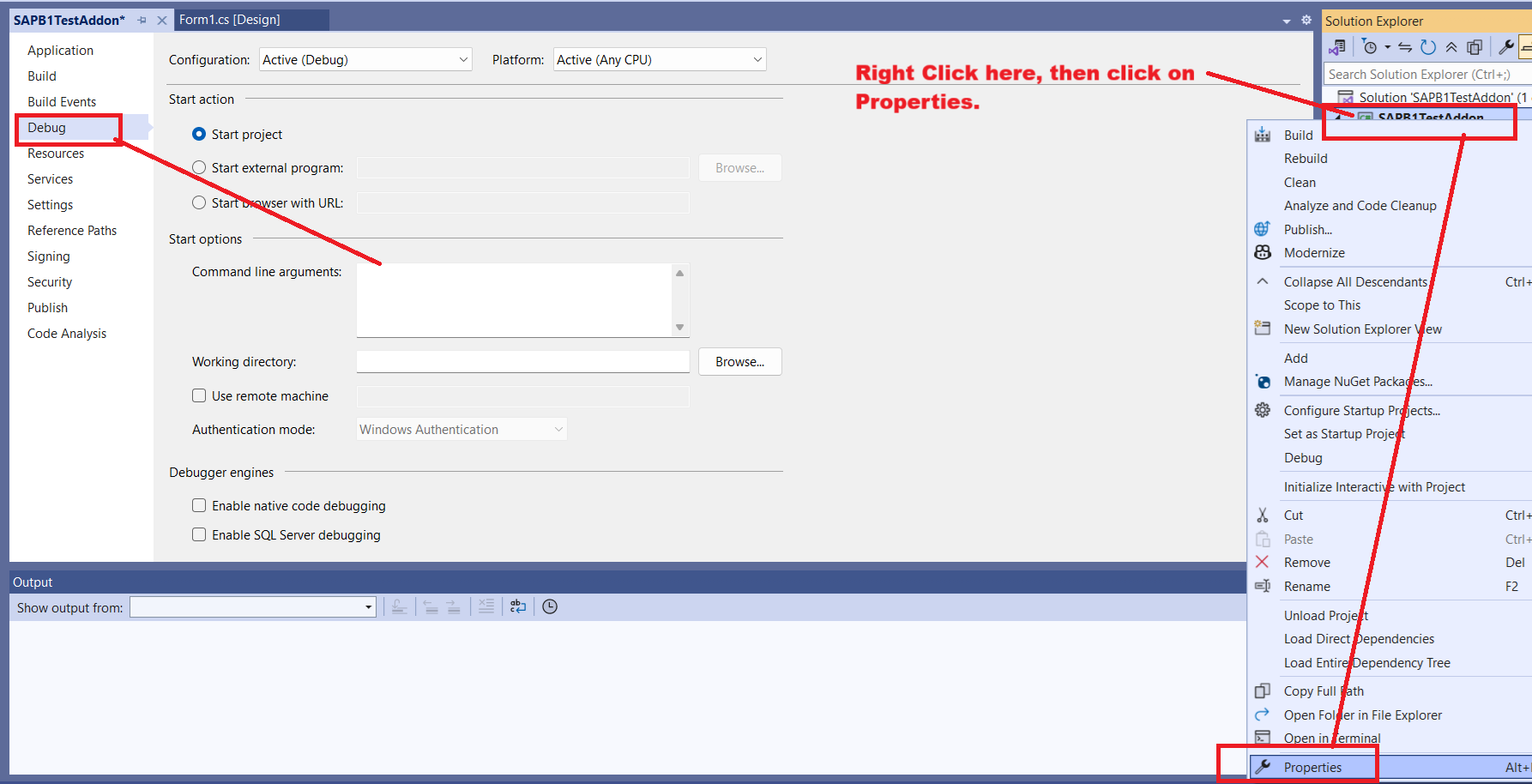
It will look like this.

STEP 7:
The entry point of any addon is "Program.cs" file. Now we will create new file "SBOMain.cs" and create its object in "Program.cs" file.
Right Click on "SAPB1TestAddon" then "Add" then "New Item.."
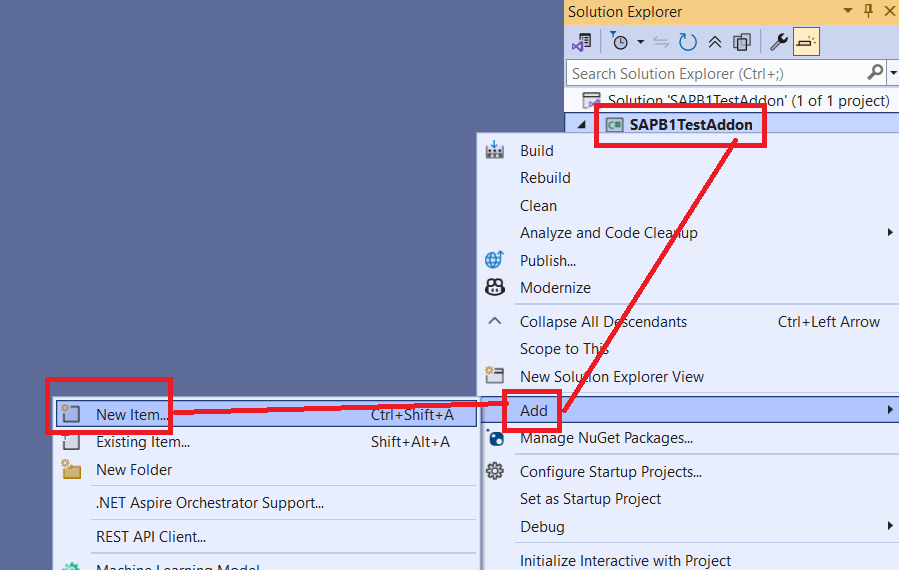
Select "Class" file, and name it with "SBOMain.cs" as bellow
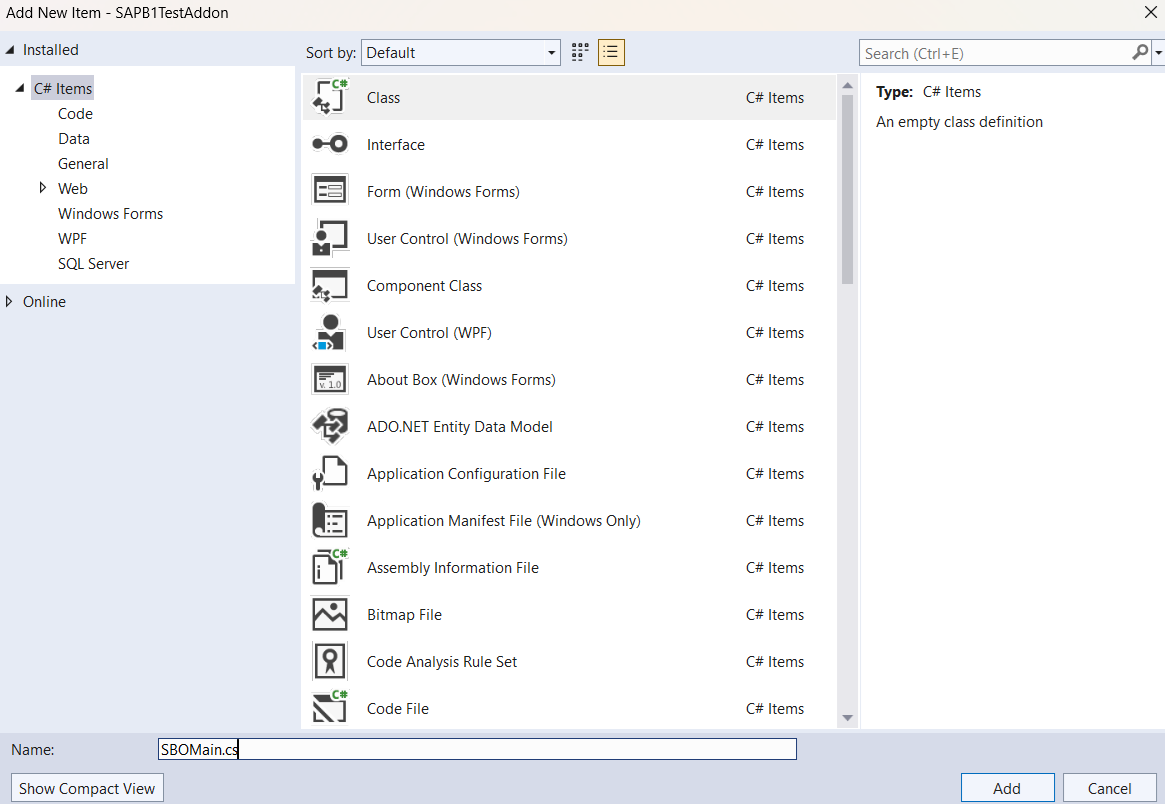
you will get SBOMain.cs file as below.

Now we need some modifications in "SBOMain.cs" file.
1. Change "internal class SBOMain" to "public class SBOMain".
2. Add "SAPbouiCOM" and "SAPbobsCOM" Namespace to "public class SBOMain".
3. Declare "oCompany" and "SBO_Application" variables.
Code will look like as below.
using SAPbobsCOM;
using SAPbouiCOM;
using System;
using System.Collections.Generic;
using System.Linq;
using System.Text;
using System.Threading.Tasks;
namespace SAPB1TestAddon
{
public class SBOMain
{
#region Variable Declaration
public static SAPbouiCOM.Application SBO_Application;
public static SAPbobsCOM.Company oCompany = null;
#endregion
}
}
4. Now we will create constructor in this SBOMain.cs file.Then in constructor class, we will create 2 functions SetApplication() and SetConnection(). then we will call these 2 functions in our constructor. We will also set text message to show in status bar. The entire file will look like below.
using SAPbobsCOM;
using SAPbouiCOM;
using System;
using System.Collections.Generic;
using System.Linq;
using System.Text;
using System.Threading.Tasks;
namespace SAPB1TestAddon
{
public class SBOMain
{
#region Variable Declaration
public static SAPbouiCOM.Application SBO_Application;
public static SAPbobsCOM.Company oCompany = null;
#endregion
#region Constuctor
public SBOMain()
{
try
{
SetApplication();
SetConnection();
SBO_Application.StatusBar.SetText("Add on Sample Connected !", SAPbouiCOM.BoMessageTime.bmt_Short, SAPbouiCOM.BoStatusBarMessageType.smt_Success);
}
catch (Exception)
{
throw;
}
}
#endregion
#region ConnectToSAP
private void SetApplication()
{
SAPbouiCOM.SboGuiApi SboGuiApi = null;
string sConnectionString = null;
SboGuiApi = new SAPbouiCOM.SboGuiApi();
sConnectionString = System.Convert.ToString(Environment.GetCommandLineArgs().GetValue(1));
try
{
// If there's no active application the connection will fail
SboGuiApi.Connect(sConnectionString);
}
catch
{ // If Connection failed
System.Windows.Forms.MessageBox.Show("SAP Business One Application is not running");
System.Environment.Exit(0);
}
// get an initialized application object
SBO_Application = SboGuiApi.GetApplication(-1);
}
public void SetConnection()
{
try
{
string sCookie;
string sConnectionContext;
// First initialize the Company object
oCompany = new SAPbobsCOM.Company();
if (oCompany.Connected == true)
return;
sCookie = oCompany.GetContextCookie();
sConnectionContext = SBO_Application.Company.GetConnectionContext(sCookie);
oCompany.SetSboLoginContext(sConnectionContext);
oCompany.Connect();
}
catch (Exception ex)
{
SBO_Application.MessageBox(ex.Message.ToString(), 1, "ok", "", "");
}
}
#endregion
}
}
STEP 8:
Now we will create Object of SBOMain class in Main() mehod of "Program.cs" file. We will remove default code from Main() method from "Program.cs" file. It will look as below.
using System;
using System.Collections.Generic;
using System.Linq;
using System.Threading.Tasks;
using System.Windows.Forms;
namespace SAPB1TestAddon
{
internal static class Program
{
///
/// The main entry point for the application.
///
[STAThread]
static void Main()
{
SBOMain obj = new SBOMain();
// Following line will continue Application execution after creating object
System.Windows.Forms.Application.Run();
}
}
}
Now you can click on "Start" button to connect addon with our SAP.
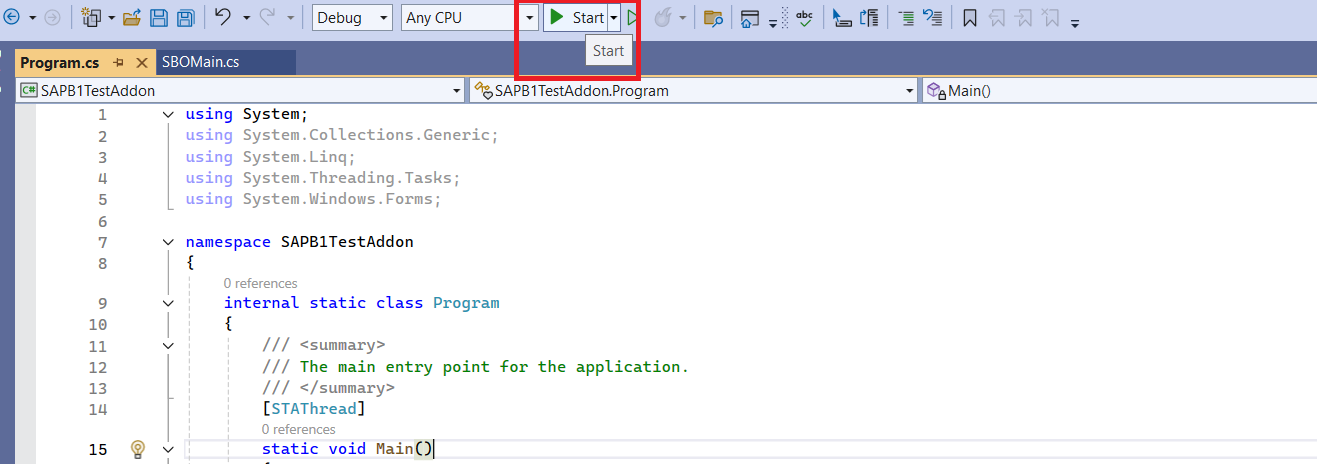
You will see message "Addon Sample Connected!" at the status bar as below.